How can I update my integration?
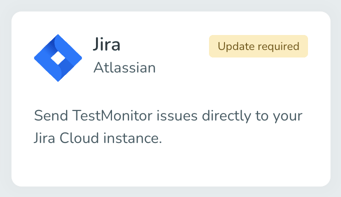
Sometimes, updating an integration is necessary after a new release of TestMonitor or the introduction of new features for that specific integration. Occasionally, an update may be required to ensure the integration continues to function properly.
When an integration requires an update:
- The "Update required" tag wil be shown on the integration tile.
- A warning message will be shown on the integration page itself
- We'll notify the TestMonitor owner user by e-mail in advance.
How to update your integration
Once logged in, follow the instructions down below:
- Head over to the TestMonitor settings by clicking the cog wheel in the top navigation bar.
- Click on Integrations in the left menu.
- Select the project from the dropdown with an active integration.
- Click the integration tile that shows the "Update required" tag. You'll be taken to the integration page.
- In the top right corner, click on the Update button.
- Carefully read the instructions. Click on Update to confirm.
- In certain situations, you may be required to re-authenticate with the integration application. Simply click on the Allow" button to proceed with the update process.
- Once the update is completed, you'll be taken back to the integration page. You can now access the new features and easily customize your integration settings once again.
These instructions are intended for administrators only. However, project managers can also perform the update by selecting the project in the project switcher, accessing project settings by clicking the cog wheel right next to the project name, and clicking on Integrations in the left menu.
Troubleshooting
If the update is unsuccessful, there are a few potential solutions you can attempt:
- Attempt to update the integration again. In certain situations, a second attempt may be successful.
- When you haven't linked many issues, there's the option of disconnecting and re-connecting the integration. You link any previously linked issues afterwards using the "Link existing issue" feature.
- Reach out to our support team if you encounter any issues with updating the integration. We are here to assist you and ensure a smooth update process.