Audit Log
Get a full audit trail of all user activities.
TestMonitor tracks and logs all user activity. Essential information such as the user name, date, and information about the computer system used are recorded. Every record created, modified or deleted will be logged in TestMonitor. You can either view all of the information recorded for all projects in the general audit log or look at the record of changes for individual objects in a project. Using these records, you can trouble shoot the effects of changes made in your environment and its’ projects, as well as meet possible audit requirements by third party agencies.
View the Complete Audit Log
The complete audit log will contain all activities that have been logged for your environment.To view the complete audit log:
- Click the Settings icon in the top right navigation menu.
- Select Audit Log in the left menu.
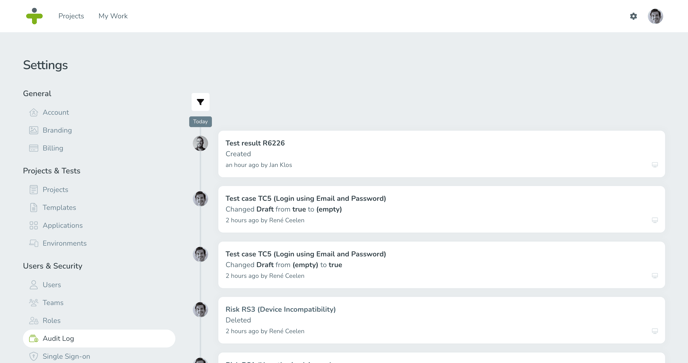
You can click on the title of each activity to go to the detail page of an object the activity revolved around. If an object was deleted, you will not be able to go to the detail page.
You can filter to see the activities for a certain user or date.
See Activities by Object
When you open an object’s detail page, like a requirement, test result, or issue, you can see the activities for that object. The activities section has a record of all actions for that object, their date, and who performed them.
Knowing the activities by object can help you to trace back any changes and updates made and how these might have impacted related output. For example, you can see if changing a test cases’ instructions impacted test results and issues or how changing linked requirements might impacted reporting output.
All significant activities in TestMonitor are logged to trace back changes and possible impacts. Simple lists, such as requirement types, don’t have an audit trail.
IP and User Agent Tracking
In addition to the user name and date of an activity, you can see the browser, IP address and operating system used for the change. To view this computer information, hover your mouse over the computer symbol in the bottom right corner of an activity. If available, the information will display in a bar above the icon.