Customizing your Test Run
Choose the Test Result statuses you need for your project and set validation rules to gather the information you need for your auditor requirements.
Every project is different, some projects may require detailed information for every test result to meet auditor requirements while others may require very little. To accommodate this, TestMonitor allows you to customize the test result statuses available as well as the validation rules required for them. This lets you simplify the options for your tester by disabling the result statuses that are deemed unnecessary and adjust which statuses require additional input such as a description and attachment.
Customize Test Result Statuses
You can customize your test result statuses by heading over to the testing section in your project settings. In the left project settings menu, click Testing and you will see all of the statuses and validation rules.
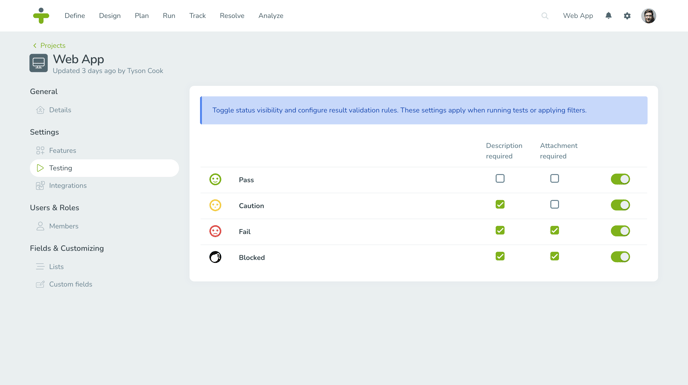
There are 4 test result statuses. You can choose whether to use them in your project by toggling the switch. The 4 default test result statuses are:
- Pass: The test case matches the expected result.
- Caution: The test case was completed (and therefore didn’t fail) but had some minor issues associated with it.
- Fail: The test case result did not match the expected result.
- Blocked: The test case cannot run because the preconditions for its execution are not fulfilled.
The statuses you select will apply when running tests, reporting, and applying filters within your project.
At least 2 test result statuses must be enabled in your project.
Customize Validation Rules
In addition to customizing result statuses, you can adjust their validation rules based on your project needs. There are two validation rules in TestMonitor that can be set for each result status: whether a description is required and whether an attachment is required.
By default, a description is required for all test results besides Pass and an attachment is required for all Fail and Blocked results. These settings apply when running any tests in your project.
You can adjust these defaults by checking or unchecking the column boxes for the test result status. For example, checking the two boxes for Pass will make it a requirement for every tester to add a description and attachment to test results with a Pass result. By unchecking the same boxes, there will no longer be any description or attachment requirement for a tester to log a Pass test result.