Export Test Cases
Backup your Test Case data.
Data integrity and continuity is essential to any project, which is why TestMonitor offers an easy way to backup your test case data. You can export your test case data as a CSV or Excel file.
Run the Export Wizard
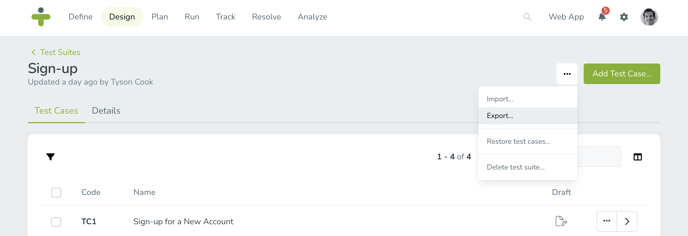
- Click on Design in the navigation menu and select the Test Suite name that you want to export test cases from.
- Click the three dots in the top right corner of the test suite page and choose Export…
- Select if you want an Excel or CSV file exported.
- Choose if you want to Use Filters in your export. Choosing to use filters means that any filters you applied when viewing the test case page will apply to what test cases are exported. If you do not use filters, then all test cases will be exported.
- Click Export to the bottom right.
- Once the export has been completed, a download link will appear. Use this link to download your export. You will receive a notification in TestMonitor as well as an email with the same download link.
Linked requirements, risks, applications, tags and attachments will not be included in the export. The export will have a link per row leading you to the test case in TestMonitor.
Download Previous Exports
Previously performed exports can be found on the Imports & Exports page.- Click the Settings icon in the top right navigation menu.
- Select Imports & Exports in the left menu.
- Click the Exports submenu.
- Locate the export you wish to view and click the Download icon on the right.