Export Test Results
Backup your Test Result data.
Test results are essential to measuring progress and success in your project, which is why it can be wise to backup data. TestMonitor allows you to export your test result data as a CSV or Excel file.
Run the Export Wizard
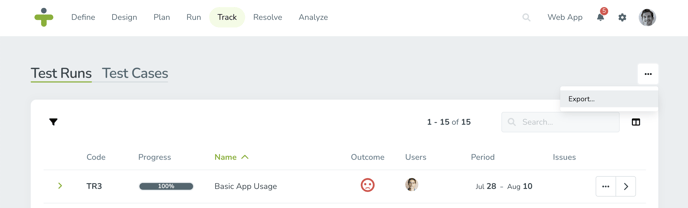
To export all test results follow the steps below:
- Click on Track in the navigation menu.
- Click the three dots in the top right corner and choose Export results.
- Choose if you want an Excel or CSV file exported and click Export in the bottom right.
- Once the export has been completed, a download link will appear. Use this link to download your export. You will receive a notification in TestMonitor as well as an email with the same download link.
Unlike some other exports, test results cannot be filtered to only export certain sets of data. The export file for test results will contain all the project's test results and associated data such as test cases, user, milestone and more. The export will not include any attachments or comments linked to test results, to view these fields, click the link in the export to view the test result in TestMonitor.
Download Previous Exports
Previously performed exports can be found on the Imports & Exports page.
- Click the Settings icon in the top right navigation menu.
- Select Imports & Exports in the left menu.
- Click the Exports submenu.
- Locate the export you wish to view and click the Download icon on the right.