How to Use Milestones
Mark and organize important events on your project timeline.
Milestones function as checkpoints and support your project planning. They are a way of breaking down your project into reachable goals. Often milestones are used to mark important events in your project, like a beta release, the deployment of a test version, or an acceptance test. When you are working agile, every sprint can be a milestone.
Milestones provide an easy way to report and communicate on all test results and issues in line with the project cadence. Once you have created a milestone, you can start planning test runs.
Milestone Overview
The milestones page shows a list of all the milestones created for your project. Click Plan in the navigation menu to view the milestones overview page.
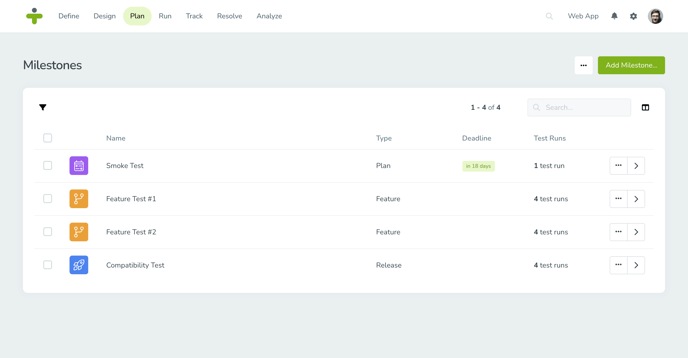
Add a Milestone
To create a new milestone, click the green Add Milestone button in the top right corner of the milestone page. A popup will appear where you can fill out the required and optional fields:
- Name: This is the title of your milestone. This is a required field.
- Description: This field is optional and provides a place where additional information about a milestone can be added.
- Date: This is a optional field that holds the deadline date of the milestone. This is the date by which the milestone and all the linked test runs must be completed.
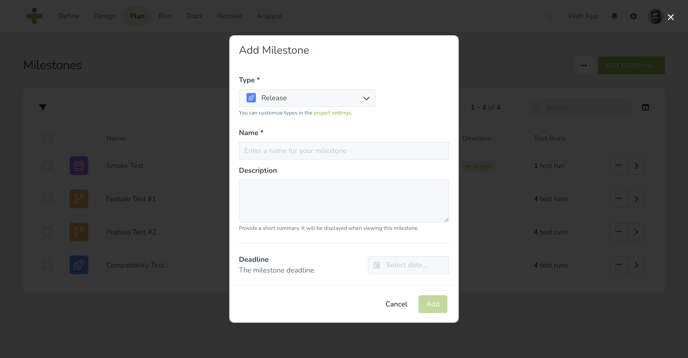
Take care when selecting the milestone deadline, as test runs cannot be scheduled after this date. You can update the milestone to change the end date at any time, and afterwards update test run dates as needed.
Update a Milestone
Updating a milestone is a simple process outlined below:
- On the milestones overview page, click the name column or right arrow button to open the individual milestone.
- Select Details from the submenu.
- Hover over a field and click the pencil edit icon. Save any changes made to a field.
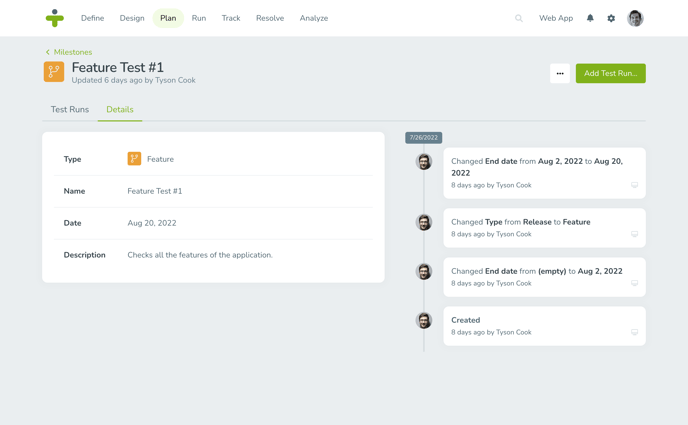
Clone a Milestone
If you need another copy of a milestone, or create another very similar milestone, you can clone a milestone to duplicate it and all of its test runs automatically.
- On the milestones overview page, click the name column or right arrow button to open the individual milestone.
- Click the three dots in the top right and select Clone milestone.
- A popup will give you the option to name the duplicate milestone, select a description and change the end date of the milestone. When you’re done the newly cloned milestone will appear at the bottom of the overview page.
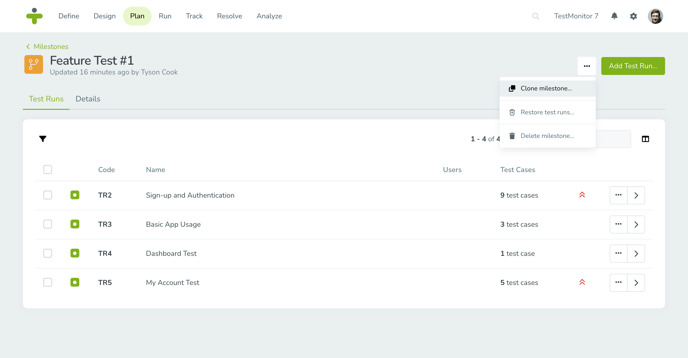
When you choose the end date for the new milestone, the date range for the copied test runs will shift accordingly.
Delete a Milestone
Accidents happen and sometimes a milestone needs to be removed from a project. Sometimes the wrong milestone is removed from a project and needs to be restored. Both of these scenarios have simple solutions in TestMonitor.
To delete an individual milestone:
- Click the three dots in the milestone row and select Delete.
- Confirm you want to delete this milestone by clicking Delete.
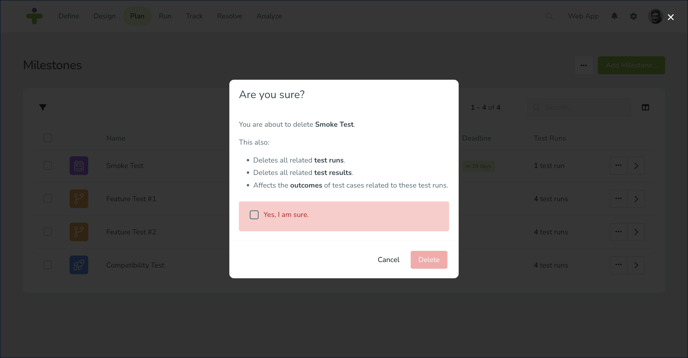
You can also delete multiple milestones at once using multi-select:
- On the milestone overview page, use the check box next to the milestone's name to select the milestone. You can check one or multiple boxes for milestones, or check the box in the table header to select all the milestones.
- Click the selected button in the toolbar and select Delete.
When you delete a milestone, all related test runs and their test results will be deleted as well. This can affect the outcomes of test cases related to these test runs.
Restore a Milestone
If you deleted a milestone by accident, you can recover the data with the steps below:
- Click the three dots in the top right corner of the milestone overview page, and then click on Restore milestones. All of the trashed milestones will display in the list.
- Locate the milestone you want to restore and click the arrow button.
- Click Restore in the confirmation box and the milestone will now display on the regular overview page again.
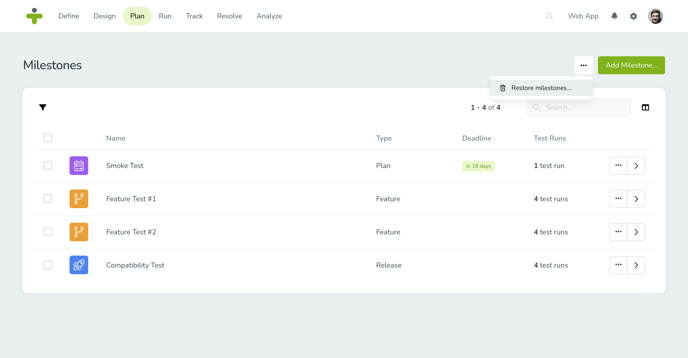
When you restore a milestone, all related test runs and their test results will be restored as well.
Plan Test Runs
Test runs are housed within milestones. If you open the detail page of a milestone you can see all test runs related to that milestone as well as the option to create new test runs.