My Work
Get a full overview of your workload across all projects in TestMonitor and easily finish your assigned work from one page.
It can be hard to keep track of all the work assigned to you in different projects, which is why TestMonitor has the My Work overview page. This page provides a place to view and work on all of your assigned test runs, issues, and tasks. Everything assigned to you, from any project, will appear on the overview page, saving you from opening each individual project to find assigned work.
From the My Work page, you can execute a test run from project A, switch back to your My Work overview and then handle issues assigned to you from project B without having to search projects and menus for assigned work.
My Work Overview
To go to the My Work page, click the circle icon with your avatar or initials in the top right of the page and select My Work. The work is split into test runs, issues, and tasks, and the page shows your personal activity log.
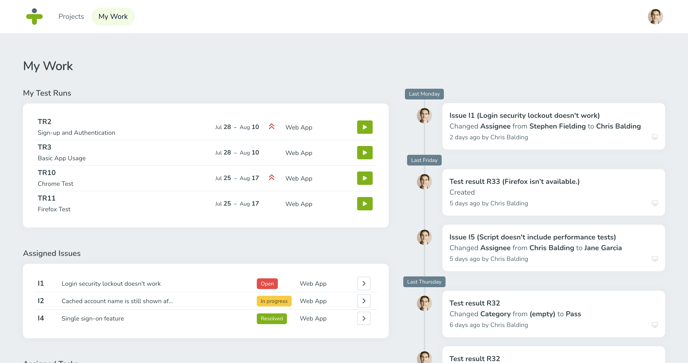
You can also choose My Work as your default screen on login.
My Test Runs
The test runs section shows all the active test runs assigned to you across your projects. You can see details for the test run such as the title, the time period the run is active and the project it belongs to.
You can click the start button and open the test run.
Assigned Issues
In the assigned issues section you can see all the issues assigned to you across your projects. Additional information, such as the issue code, name, status, and the project an issue belongs to can be seen in the list. Note that issues that are already closed aren’t shown in the list.
Click the arrow next to an issue to open the issues detail page.
Assigned Tasks
This section shows all the tasks created for issues that are assigned to you. In the list, you can see the task name, its due date, and the project it belongs to. You can easily check off tasks by clicking the box in front of it. Once completed, tasks will be hidden from this list.
Click the arrow next to the task to open the issue detail page. From the issue detail page, you can easily handle a task as well as update the issue it belongs to.
Activity
The activity section lets you see all of your recent activities across your projects. This makes it easy to determine where you last left off in your work and see your recent progress.