Changelog
Manage your project's Issues based on the release version of your application under test.
The changelog report offers a list of issues organized by the application versions they are planned to be fixed in. Using the changelog, you can effectively manage and plan new release versions because you will know what issues are resolved and which ones are waiting to be resolved. You can prioritize which issues need to be fixed based on the specific application version the issue is linked to, allowing you to focus on what’s most important for the next release
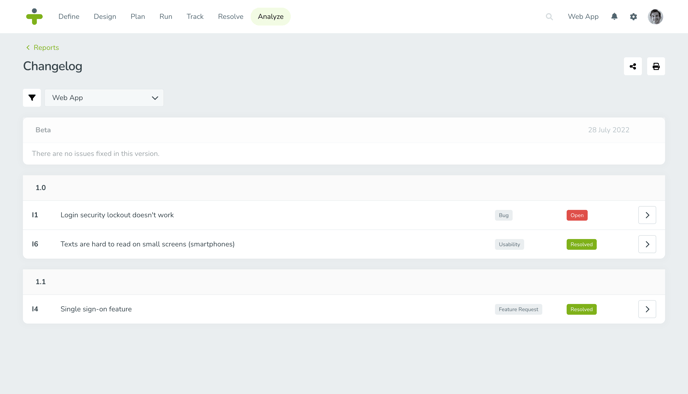
The changelog also makes it simple for project members to see what changes have been made between each release or version of the application, keeping everyone on the same page.
Before You Begin
In order to use the changelog report, enable the application feature and create application versions. The relevant application version must be linked as fixed version for applicable issues.
Report Overview
You can view all of a project's reports by clicking Analyze in the navigation menu. The changelog report is under the Planning section.
Changelog
When you select the changelog report, you will first have to pick which application you want to see the data for, allowing you to dig into its issue details.
The report shows issues listed based on the assigned fixed version of the selected application. You can use the arrow to the right of an issue to view the issue detail page and update the issue’s fixed version if needed.
Review the issues that are planned to be fixed, including their context on the details page, to help determine the focus of your upcoming release test. The changelog report will also verify which issues are fixed in the version in question to help you plan effectively.
Share or Print Reports
To share the changelog with another user in the project, click the share icon in the top right. A popup window will open where you can select as many project members as applicable from the dropdown and write a message for the users. Users will receive both an email and a notification in TestMonitor about the report shared with them. Clicking the link, or the notification will open the changelog report page with any applied filters.
Another option is to print the report (or save it as a pdf). To print the report or save and share it as a PDF click the print icon in the top right.
Make sure you have applied any relevant filters before sending or printing. Any filters you applied to the report will determine how the report looks when you send or print it.