Managing Project Features
Enable Project Features you use and disable features you don’t need to streamline your project.
In TestMonitor you can customize which features you need enabled for each individual project, allowing you to keep them as simple and streamlined as possible. By only using the features a project demands you’ll avoid distractions and miscommunication on redundant data, making it easier to achieve your goals.
If you for example don’t need risk-based testing, disable the risk feature and it will hide the related menu items, filters, and reports.
Project Features Overview
Manage your project features via your project settings. In the left menu select Features to see the project features overview page. The overview contains a list of all the features that can be enabled or disabled for your project.
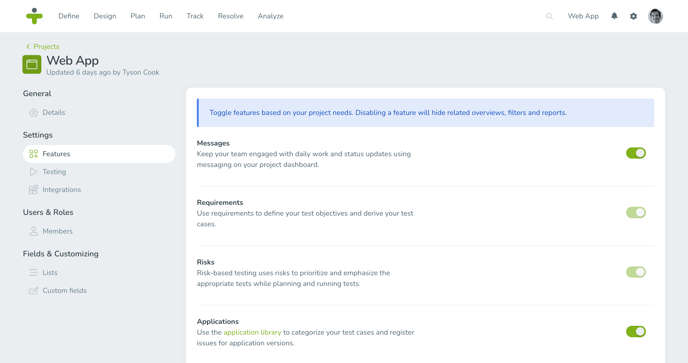
Configure Project Features
On the project features overview page, you can easily toggle the switch next to a feature to activate or deactivate the feature for your project.The following features can be configured:
- Messages: Keep your team engaged with daily work and status updates using messaging on your project dashboard. By activating this feature, a message board will be shown on the project dashboard, allowing project members to interact using posts, reactions and likes.
- Requirements: Use the requirements feature to define your test objectives and derive your test cases. This will allow you to link test cases with your requirements, filter your data throughout the project, and generate integrated coverage and traceability reports.
- Risks: Risk-based testing uses risks to prioritize and emphasize the appropriate tests while planning and running tests. By enabling this feature you can support your testing by linking test cases with your risks, filtering your data throughout the project, and generating integrated coverage and traceability reports.
- Applications: Use the application library to categorize your test cases and register issues for application versions. By activating the applications feature, you will be able to support your testing by linking test cases with applications and issues with their versions, filter your data throughout the project, and generate integrated changelog and coverage and traceability reports.
- Issue tracking: Manage your feature requests, bug reports and other project management tasks. When you enable this feature you take your testing to the next level by generating issues and allocating them to specific project members. Utilizing issue tracking, you can also generate integrated issue reports, such as the issue summary, that support your project management.
When you deactivate a feature it will be removed from the project menus and options to unclutter your view. For example, when you deactivate the issue feature, not only will the menu item Resolve be hidden, but also the option to link issues to test results, filter based on issues, and the ability to run reports with issue information.
If a feature is already in use you cannot deactivate it. For example, if you have already saved requirements in your project, you will not be able to deactivate the requirements feature without first deleting the data.
Adding a Project
Any time you add a project you are able to customize the project features. By default, requirements and issue tracking are enabled, and risks and applications are disabled. You can update project features at any time using the overview page.