Export Risks
Backup your Risk data.
The last thing you want during a project is to lose your data. TestMonitor makes it simple to backup your risk data by exporting the information as a CSV or Excel file.
Before You Begin
Make sure your project has the risk feature enabled.
Run the Export Wizard
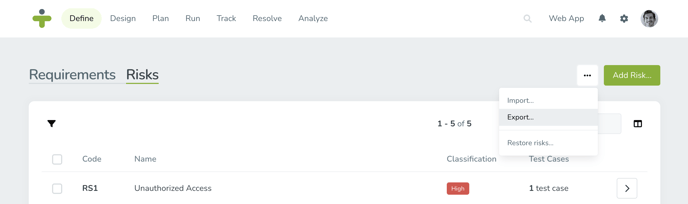
You can backup all of your risks or export a certain set of risks using the export wizard and optional filters in TestMonitor. To run the export wizard for risks follow the steps below:
- Click on Define in the navigation menu and select Risks from the submenu.
- Click the three dots in the top right corner of the risks page and choose Export…
- Select if you want an Excel or CSV file exported.
- Choose if you want to Use Filters in your export. Choosing to use filters means that any filters you applied when viewing the risks page will apply to what information is exported as well. If you do not use filters, then all risks will be exported.
- Click Export to the bottom right.
- Once the export has been completed, a download link will appear. Use this link to download your export. You will receive a notification in TestMonitor as well as an email with the same download link.
Download Previous Exports
You can view and download previous exports at any time on the Imports & Exports page.
- Click the Settings icon in the top right navigation menu.
- Select Imports & Exports in the left menu.
- Click the Exports submenu.
- Locate the export you wish to view and click the Download icon on the right.