Environments
Use Environments to better plan Test Runs, inform testers and improve Test Result tracking.
You can plan test runs to be executed in different environments, to see if the application under test works in every environment (such as a device, operating system, browser, or application). Setting up and assigning environments lets your testers know which specific environments they should use to complete assigned tests.
Additionally, by specifying environments you can later track results by the environment to help pinpoint where problems may be occurring for testers.
Environments Overview
You can see all environments by clicking the Settings icon in the top right navigation menu and selecting Environments in the left menu.
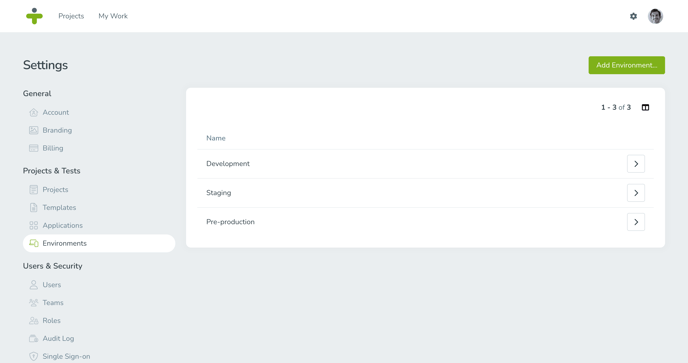
Add and Update Environments
The first step to adding an environment is:- Open up the environment overview page in Settings.
- Click Add Environment in the top right.
- Enter a Name that identifies the new environment and a Description if applicable.
- Select Add.
- Click the right arrow of an environment to open the environment details page.
- Edit the Name or Description by hovering your mouse over the field and selecting the pencil icon.
- Click the Save icon to keep any changes.
Use Environments in Your Test Runs
When you are creating test runs, you can select an environment for the runs to be tested in. If you do not see the environment needed for a test run in the dropdown, you can use the steps above to add a new environment (or request that an admin user create a new environment).
Testers will see the environments for test runs at a glance when viewing their assigned test runs and you will be able to track test results based on these environments.
Delete Environments
You can easily delete an environment when it is no longer needed for your projects:- Click the right arrow of an environment to open the details page.
- Select the three dots in the top right corner.
- Click Delete.
Deleting an environment will remove the environment from any linked test runs. A deleted environment cannot be restored and would have to be created and assigned to test runs manually if needed.