Project Dashboard
View essential project information and quickly see what is assigned to you in a project.
The project dashboard provides an overview of key project information such as milestones, test results, assigned issues, and project messages. Every section in the dashboard helps you see where a project stands and what work you’ve been assigned to complete.
Using the project dashboard you can quickly work on your assigned work, communicate with project members about progress, and jump to detail pages for easy reference.
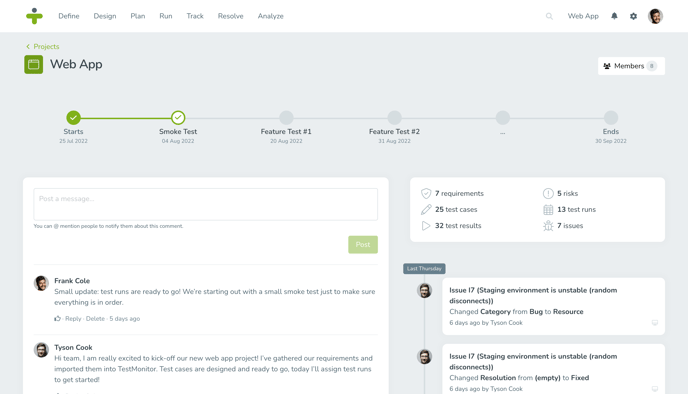
View the Project Dashboard
To view a project dashboard, click the TestMonitor logo in the top left corner of the page. If you want, you can also choose the project dashboard as your default screen after login. The information available on the project dashboard is discussed per section in the sections below.
Depending on your role and permissions and the project features that are enabled or disabled, your project dashboard may vary.
Milestone Timeline
The timeline at the top shows you the start and end dates of the project as well as the milestones on the way. By viewing previous and upcoming milestones you can get a sense of how your project is progressing and what lies ahead.
Completed milestones have a green checkmark so that you know they have been reached.
You can jump to the milestone detail page at any time by clicking on the milestone in the timeline.
Message Board
The message board contains messages that other members of a project have posted and provides a place for you to message all of the project members. This allows communication in a centralized place for the project that all members can easily view and take part in.
My Test Runs
All active test runs assigned to you will appear in this section. Information such as the test run name, code, and start and end dates are visible on the screen. You can jump right into executing a test run by clicking the green play button.
My Issues
In this section, you can see a list of all the issues assigned to you in a project. Closed issues aren’t displayed so that you can focus on the issues that still need to be resolved. To see the issue details, click the code or arrow in the row.
My Tasks
This section shows you all the issue tasks that have been assigned to you in a project. You can use this page to quickly work with your project tasks and assess your progress. Overdue tasks are displayed in red letting you know what needs to be prioritized. You can quickly mark a task complete by hitting the checkbox without having to navigate away from the dashboard. Once completed, tasks will be hidden from this list.
If you want to open the issue details related to a task, you can click the arrow in a task row and jump directly there from the dashboard.
Project Members
The project members section lists all of the members that have access to the project. If you want to manage project member access, click the number of project members in the section.
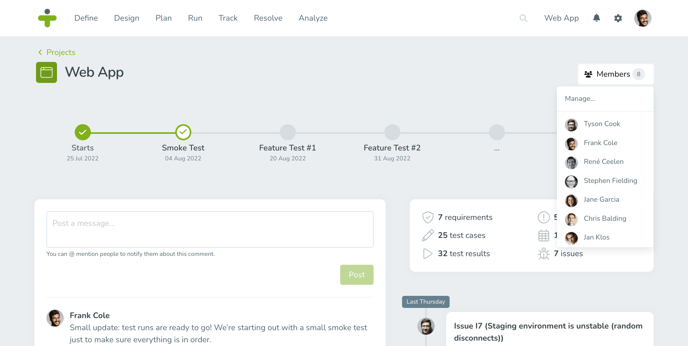
Project Statistics
This section shows some counters for this project, like the number of requirements, test cases, and test results. These numbers can give you an idea of how your project is progressing.
Gift
On the top right of the dashboard is a Gift icon. When you click on the icon, a sidebar opens with a list of new features and upcoming maintenance. This helps you keep track of updates to the system and plan for any maintenance time.
You can tell if there’s a new feature or update notice because the icon will have an overlay with the number of notices on it. Once you have read the new features or update notice, the number overlay will be removed from the icon. While the overlay might disappear, you can still read the news feeds at any time you want by clicking the icon again.
Project Activities
The project activities section shows you the recent audit log for the project. This means that actions taken in the project, such as someone updating a test case or creating a test result, will be logged here.
To see an overview of activities across all of your projects, go to the audit log.
Watch the Tutorials
At the bottom of the dashboard page is a link to our video tutorials! Our tutorials review the most important TestMonitor features. There are tutorials for the following articles:- Starting with TestMonitor
- Define Requirements & Risks
- Design Test Cases
- Plan Test Runs
- Run Test
- Track Test Results
- Resolve Issues
- Analyse Reports